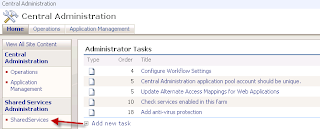While trying to set up My Development machine, i have finished installing Visual Studio 2012. For development in SharePoint 2013 we need to have Microsoft Office Developer Tools installed. Microsoft has web installer version for this which can be downloaded from
http://aka.ms/OfficeDevToolsForVS2012
The download file name is OfficeToolsForVS2012RTW
Unfortunately, due to closed environments, Firewall rules, this installer cannot run. It might give the following error
'Unable to Download the product list from, check your network connection and try again. If the problem persists, report the issue on the Web Platform Installer 5.0 forum at:
At this time while doing some searching in google, i came to know that we can download the following tools one by one and install it offline. Even Web Installer does the same steps but due to connectivity settings it could fail sometimes.
Microsoft Identity Extensions
http://download.microsoft.com/download/0/1/D/01D06854-CA0C-46F1-ADBA-EBF86010DCC6/RTM/MicrosoftIdentityExtensions-64.msi
Workflow Manager Client 1.0
http://download.microsoft.com/download/D/B/D/DBD439A9-370D-40EA-B3B7-45CD935B98FB/WF/en/WorkflowManagerClient_x64.msi
Microsoft Exchange Web Services 2.0
http://download.microsoft.com/download/8/2/5/825231AC-D373-45D4-A644-7AF12340C815/EwsManagedApi32.msi
Microsoft Windows Identity Foundation SDK 4.0
http://download.microsoft.com/download/7/0/1/70118832-3749-4C75-B860-456FC0712870/WindowsIdentityFoundation-SDK-4.0.msi
Microsoft SharePoint Client Components
http://download.microsoft.com/download/E/1/9/E1987F6C-4D0A-4918-AEFE-12105B59FF6A/sharepointclientcomponents_x64.msi
Microsoft Workflow Manager Tools
http://download.microsoft.com/download/D/B/D/DBD439A9-370D-40EA-B3B7-45CD935B98FB/WFTools/en/WorkflowManagerTools_x64.msi
Cumulative Update 1.0 for Microsoft Workflow Manager Tools
http://download.microsoft.com/download/3/B/B/3BBBBE7D-5D9B-4ADD-9A53-BDDF002F4ABB/WorkflowManager-KB2799754-x64-EN.exe
Open XML SDK 2.5
http://download.microsoft.com/download/5/5/3/553C731E-9333-40FB-ADE3-E02DC9643B31/OpenXMLSDKV25.msi
Microsfot Visual Studio Tools for Office Runtime
http://download.microsoft.com/download/A/6/0/A60BE6E6-41E8-4A23-BF86-CD3CC2FE968A/ENU/vstor40_x64.exe
Microsoft Office Developer Tools for Visual Studio 2012 - RTM
http://download.microsoft.com/download/2/F/6/2F6A4FFA-D409-40C8-AF68-F6F0CBE0A00D/ENU/officetools_bundle.exe
Once all these tools are downloaded and installed you can see the office extensions for SharePoint 2013 in Visual Studio 2012 Environment.
The following link helped me:
http://blogs.msdn.com/b/timquin/archive/2013/01/22/setting-up-visual-studio-2012-for-sharepoint-2013-development-offline.aspx
Thank you so much Tim!!!
Happy SharePointing !
http://aka.ms/OfficeDevToolsForVS2012
The download file name is OfficeToolsForVS2012RTW
Unfortunately, due to closed environments, Firewall rules, this installer cannot run. It might give the following error
'Unable to Download the product list from, check your network connection and try again. If the problem persists, report the issue on the Web Platform Installer 5.0 forum at:
At this time while doing some searching in google, i came to know that we can download the following tools one by one and install it offline. Even Web Installer does the same steps but due to connectivity settings it could fail sometimes.
Microsoft Identity Extensions
http://download.microsoft.com/download/0/1/D/01D06854-CA0C-46F1-ADBA-EBF86010DCC6/RTM/MicrosoftIdentityExtensions-64.msi
Workflow Manager Client 1.0
http://download.microsoft.com/download/D/B/D/DBD439A9-370D-40EA-B3B7-45CD935B98FB/WF/en/WorkflowManagerClient_x64.msi
Microsoft Exchange Web Services 2.0
http://download.microsoft.com/download/8/2/5/825231AC-D373-45D4-A644-7AF12340C815/EwsManagedApi32.msi
Microsoft Windows Identity Foundation SDK 4.0
http://download.microsoft.com/download/7/0/1/70118832-3749-4C75-B860-456FC0712870/WindowsIdentityFoundation-SDK-4.0.msi
Microsoft SharePoint Client Components
http://download.microsoft.com/download/E/1/9/E1987F6C-4D0A-4918-AEFE-12105B59FF6A/sharepointclientcomponents_x64.msi
Microsoft Workflow Manager Tools
http://download.microsoft.com/download/D/B/D/DBD439A9-370D-40EA-B3B7-45CD935B98FB/WFTools/en/WorkflowManagerTools_x64.msi
Cumulative Update 1.0 for Microsoft Workflow Manager Tools
http://download.microsoft.com/download/3/B/B/3BBBBE7D-5D9B-4ADD-9A53-BDDF002F4ABB/WorkflowManager-KB2799754-x64-EN.exe
Open XML SDK 2.5
http://download.microsoft.com/download/5/5/3/553C731E-9333-40FB-ADE3-E02DC9643B31/OpenXMLSDKV25.msi
Microsfot Visual Studio Tools for Office Runtime
http://download.microsoft.com/download/A/6/0/A60BE6E6-41E8-4A23-BF86-CD3CC2FE968A/ENU/vstor40_x64.exe
Microsoft Office Developer Tools for Visual Studio 2012 - RTM
http://download.microsoft.com/download/2/F/6/2F6A4FFA-D409-40C8-AF68-F6F0CBE0A00D/ENU/officetools_bundle.exe
Once all these tools are downloaded and installed you can see the office extensions for SharePoint 2013 in Visual Studio 2012 Environment.
The following link helped me:
http://blogs.msdn.com/b/timquin/archive/2013/01/22/setting-up-visual-studio-2012-for-sharepoint-2013-development-offline.aspx
Thank you so much Tim!!!
Happy SharePointing !